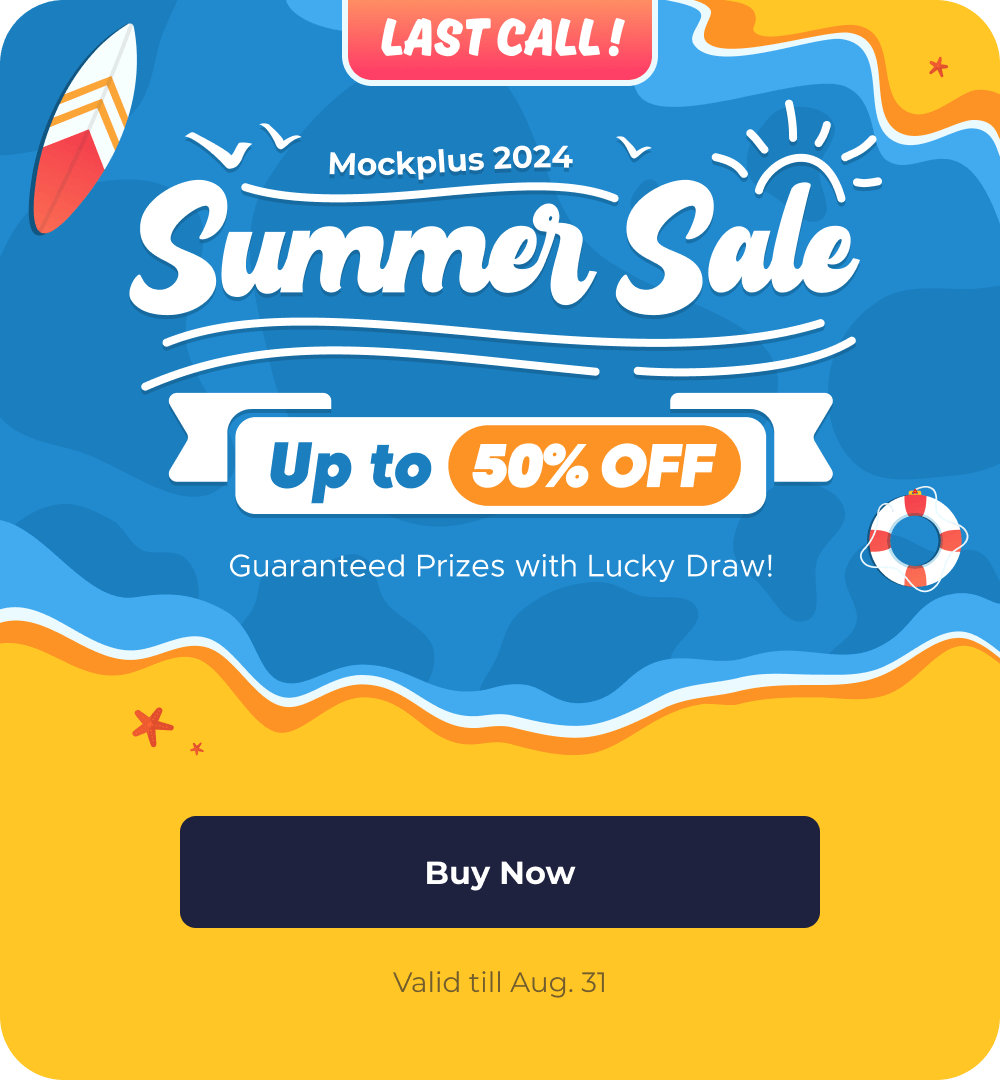
Mockplus > Community > Announcement
How to move files in Mockplus RP and Mockplus Cloud?
There are cases when you may want to move a project from one team to another or a few pages from one project to another when prototyping in Mockplus RP. Here is a detailed tutorial to help.
Move a project to a project folder in the same team.
One has to be a super admin, an admin, or a member to move a project to a project folder in the same team. In both Mockplus RP and Mockplus Cloud, when you hover over a project over, in the top right corner, a "three dots" icon will appear. Click that and go to "move to." Then you will be able to move a project to a project folder.
Move a page or a few pages in a project
A super admin, an admin, and a member will have permission to move a page or a few pages in a project. In both Mockplus RP and Mockplus Cloud, open a project. Select a page or a few pages, then right-click and go to "move to." Or you can drag a page or a few pages to another location directly.
Move a page or a few pages from one project to another project in the same team
Both a super admin and an admin have permission to move pages from one project to another project in the same team. In Mockplus RP, this is not allowed. In Mockplus Cloud, open a project. Select a page or a few pages, then right-click and go to "move to." Select the other project where you want to move the pages to.
Move a project that belongs to one team to another team
Let's take Tom moving a project from team A to team B as an example. One has to be a super admin or an admin in team A and a member in team B. This also suits the case when these two teams belong to different accounts.
If Tom has any roles but is not a super admin or an admin in team A, assign an admin role to his account first. If Tom is not a member of team A, add him as a team member and give him admin permission first.
Then Tom should go to team A and find the project. Hover over the cover, and click the "three dots" icon on the top right corner. From the dropdown menu, click "move to" and select team B. If team B is not an option, it means that Tom is not at least a member of team B.
Similar topics
Mockplus Team ·Jan 5, 2021
Mockplus Team ·
Mockplus Team ·Jul 2, 2024
Mockplus Team ·Jun 14, 2024
Mockplus Team ·May 31, 2024
Mockplus Team ·May 17, 2024
Mockplus Team ·Apr 30, 2024
Mockplus Team ·Mar 28, 2024
One platform for design, prototype, hand-off and design systems.
Get Started for FreeThis action can't be undone. Are you sure you want to delete it?
Sorry, this topic cannot be commented on.